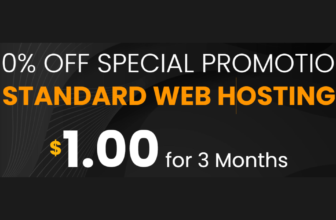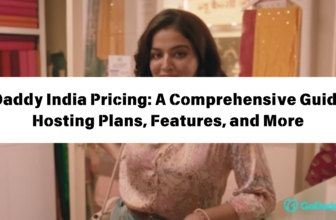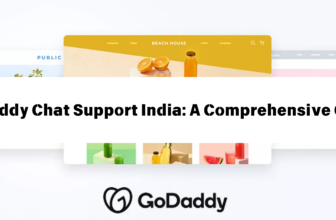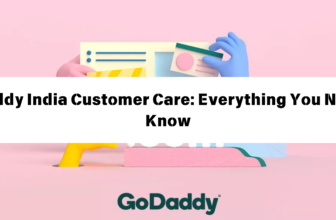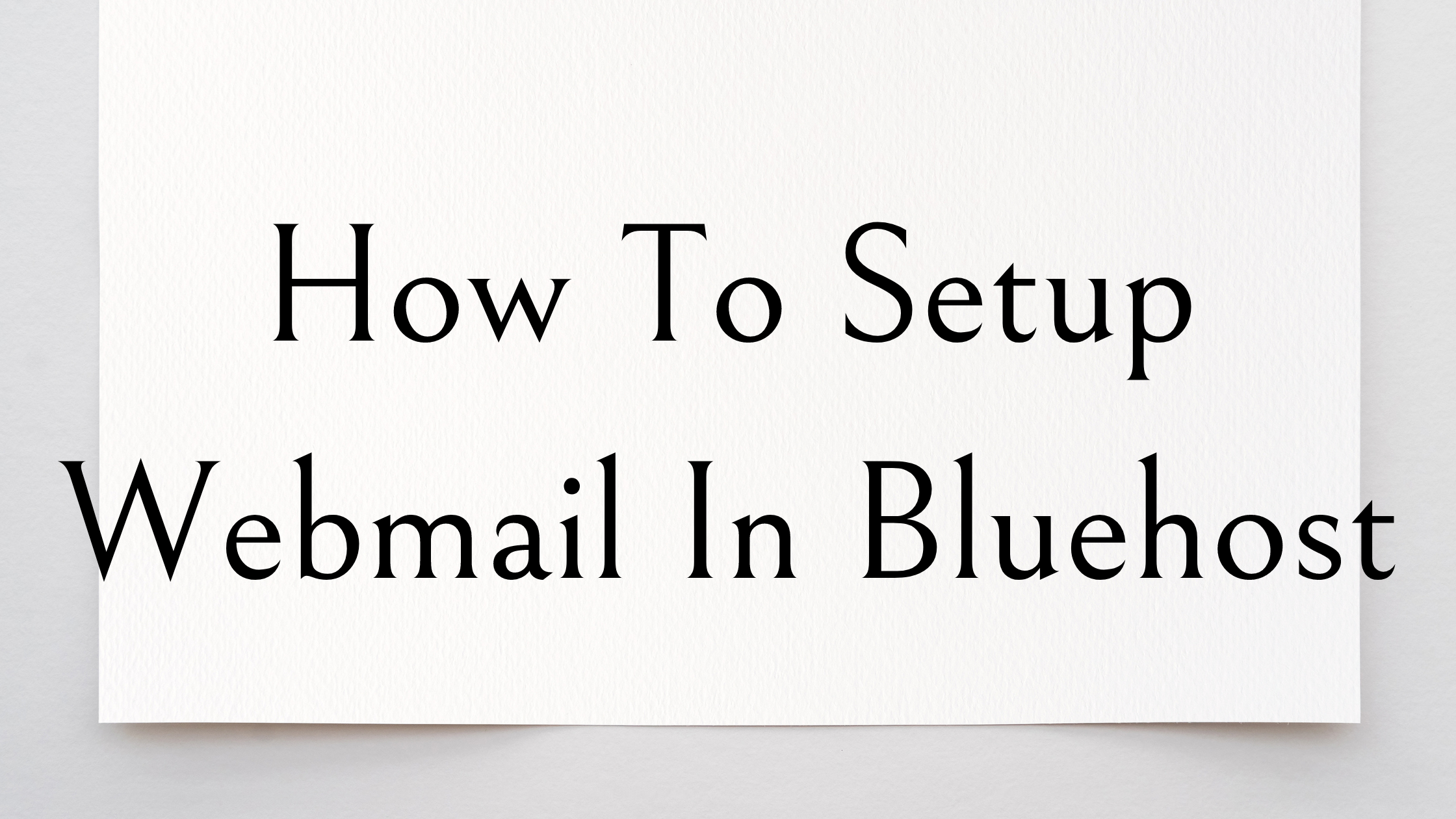
How to Setup Webmail in Bluehost
Bluehost is a popular web hosting provider that offers a variety of features, including webmail. Webmail allows you to access your email accounts from any computer with an internet connection. In this article, we will guide you through the process of setting up webmail in Bluehost.
Accessing Your Bluehost Webmail
To access your Bluehost webmail, you will need to follow these steps:
- Log in to your Bluehost cPanel. You can access your cPanel by visiting https://www.bluehost.com/login.
- Locate the “Email” section in your cPanel. This section will typically be located on the left-hand side of the screen.
- Click on the “Webmail” icon. This will open a new browser tab and launch your Bluehost webmail interface.
Setting Up Your Email Account
Before you can access your webmail, you need to set up your email account. Here’s how:
- Create an email address: In your cPanel, go to the “Email” section and click on the “Email Accounts” icon. You will then be prompted to enter the following information:
- Email Address: This is the email address you want to create. For example, you could create “info@yourdomain.com”.
- Password: Choose a strong password for your email account.
- Mailbox Quota: This is the amount of storage space you want to allocate to your email account. Bluehost typically offers 1GB of storage space per email account.
- Configure your email client: Once you have created your email address, you can configure your email client (e.g., Outlook, Thunderbird) to access your Bluehost webmail. You will need to enter the following information:
- Incoming Server: mail.yourdomain.com (replace “yourdomain.com” with your actual domain name)
- Outgoing Server: smtp.yourdomain.com (replace “yourdomain.com” with your actual domain name)
- Port Number: Incoming – 993 (SSL/TLS), Outgoing – 587 (SSL/TLS)
- Username: Your full email address
- Password: The password you selected when creating the email account
Using the Bluehost Webmail Interface
The Bluehost webmail interface is similar to other popular email clients. It allows you to send, receive, and manage your emails. Here’s a brief overview of the interface:
- Inbox: This is where you can view your received emails.
- Sent: This folder contains all of the emails you have sent.
- Starred: This folder allows you to mark important emails.
- Spam: This folder automatically filters out spam emails.
- Trash: Deleted emails are stored in this folder.
- Compose: This button allows you to write and send new emails.
- Search Bar: This allows you to search for specific emails.
Managing Your Email Accounts
Your Bluehost cPanel provides the following features for managing your email accounts:
- Create and delete email addresses: You can create multiple email addresses within your cPanel.
- Manage email aliases: You can create email aliases to forward emails to another address.
- Set up autoresponders: You can create autoresponders to automatically reply to emails.
- Manage email filters: You can create email filters to automatically sort and organize your inbox.
- Manage email forwarding: You can forward emails to another address.
Troubleshooting Common Issues
Here are some common issues you may encounter when setting up webmail in Bluehost:
- Incorrect login credentials: Double-check your username and password.
- Server connection issues: Ensure that your internet connection is stable and that the firewall is not blocking the connection.
- Email client configuration issues: Make sure you have entered the correct server information and port numbers into your email client.
- Spam filters: If you are not receiving emails, check your spam filter settings.
Conclusion
Setting up webmail in Bluehost is a straightforward process. By following the steps outlined in this article, you can easily access and manage your email accounts. If you encounter any problems, you can contact Bluehost support for assistance.
Additional Tips
- Always use strong passwords to protect your email accounts.
- Consider enabling two-factor authentication for added security.
- Regularly update your email clients and browser software to ensure compatibility with the latest security features.
- Back up your emails regularly to prevent data loss.