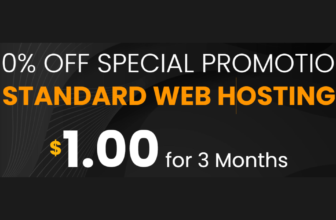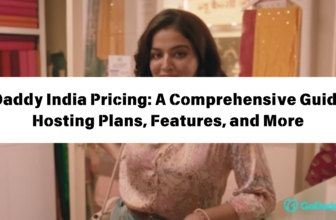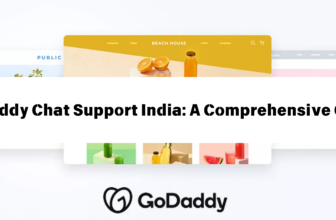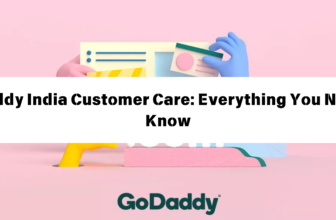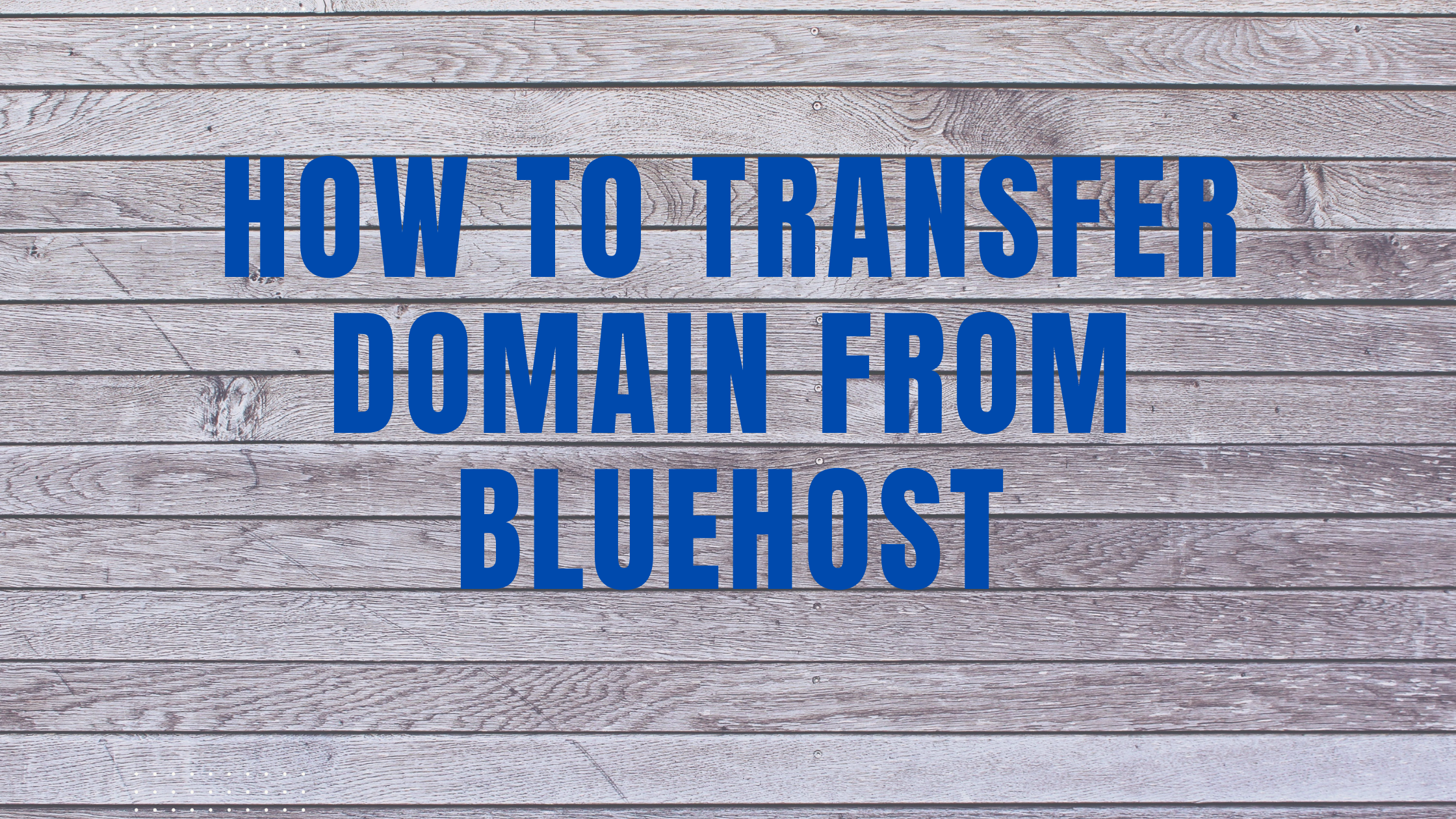
Moving your website to a new hosting provider can be a daunting task, especially when it comes to transferring your domain name. Transferring a domain from Bluehost involves several steps and requires careful attention to detail. This comprehensive guide provides a clear step-by-step process to ensure a smooth and successful domain transfer, minimizing any downtime or disruptions to your website.
Why Transfer Your Domain from Bluehost?
While Bluehost is a reputable web hosting provider, there may be reasons why you’d consider transferring your domain to another platform. Here are some common motivations:
- Cost-Effectiveness: You might find a more affordable hosting plan with another provider that meets your needs.
- Enhanced Features: A different host might offer more advanced features, such as better performance, more storage space, or more robust security tools.
- Improved Customer Support: You might have had negative experiences with Bluehost’s customer service and seek a provider with more responsive and helpful support.
- Customization Options: Some hosting companies provide greater flexibility in terms of server configurations and software installations.
Before You Begin: Essential Preparations
Before initiating the transfer process, ensure you have the following information readily available:
- Your domain name: This is the name of your website (e.g., example.com).
- Your domain registrar: In most cases, Bluehost acts as both the registrar and the hosting provider. However, you may have registered your domain elsewhere. Double-check the registrar information in your domain control panel.
- Your domain’s authorization code (EPP code): This is a unique code needed to transfer your domain to a new registrar. You can typically find this code in your domain control panel, usually under the “Domain Settings” or “Transfer” section.
- Your new hosting provider’s information: This includes their name, website address, and any specific transfer instructions they might have.
- Access to your Bluehost account: You’ll need your login credentials to manage the domain transfer process.
Step-by-Step Guide to Transferring Your Domain from Bluehost
Follow these steps to transfer your domain from Bluehost to a new hosting provider:
1. Unlock Your Domain
Before initiating the transfer, you need to unlock your domain from its current registrar (in this case, Bluehost). This allows the new registrar to access and transfer the domain. You can typically unlock your domain through your Bluehost account:
- Log in to your Bluehost account.
- Go to the “Domains” section, usually found in the left-hand sidebar.
- Select the domain you want to transfer.
- Look for a “Domain Settings” or “Transfer” section.
- Locate the “Unlock Domain” option and enable it.
2. Obtain Your Domain’s Authorization Code (EPP Code)
Once your domain is unlocked, you’ll need the authorization code to transfer it to a new registrar. This code acts as a security measure to verify that you are the legitimate owner of the domain.
- Log in to your Bluehost account.
- Go to the “Domains” section.
- Select the domain you want to transfer.
- Look for a “Domain Settings” or “Transfer” section, where you’ll find the authorization code.
- Copy the authorization code and keep it safe. You’ll need it for the next step.
3. Initiate the Transfer at Your New Hosting Provider
Now, visit your new hosting provider’s website and initiate the domain transfer process. The specific steps may vary slightly depending on the hosting provider, but generally involve the following:
- Go to the “Domain Transfer” or “Transfer Domain” section of their website.
- Enter your domain name and authorization code (EPP code).
- Confirm the transfer and agree to their terms and conditions.
- Pay the transfer fee (if applicable). Different hosting providers have varying transfer fees and policies.
4. Confirm the Transfer Request
After initiating the transfer, you’ll typically receive an email confirmation from your new hosting provider. The confirmation email usually includes instructions on how to verify the transfer request. Follow the instructions carefully to complete the process.
5. Wait for the Transfer to Complete
The domain transfer process can take several days to complete. The time frame varies depending on the registrar and the domain’s extension. During this period, your website may experience some downtime, especially if you’re transferring to a different hosting provider. Your new hosting provider will notify you once the transfer is complete.
6. Update Your Website’s DNS Records
Once the transfer is complete, you need to update your website’s DNS records to point to your new hosting provider’s servers. You’ll find these DNS settings in the domain control panel provided by your new hosting provider.
Note: It’s crucial to update your DNS records correctly, otherwise your website might not load properly after the transfer. Consult your new hosting provider’s documentation for detailed steps on updating DNS records.
7. Verify Website Functionality
After updating your DNS records, wait for them to propagate (typically takes a few hours). Once the propagation is complete, check your website to ensure it’s accessible and functional. If you encounter issues, consult your hosting provider’s documentation or contact their customer support.
Important Considerations
Here are some additional points to keep in mind when transferring a domain from Bluehost:
- Transfer Lock: Bluehost may have a transfer lock on your domain to prevent unauthorized transfers. If you’re having trouble initiating the transfer, contact Bluehost support to unlock your domain.
- Domain Extension: The transfer process may vary slightly depending on the domain extension (e.g., .com, .net, .org).
- Transfer Fees: Some hosting providers charge a transfer fee. Check with your new hosting provider for their specific transfer fee policies.
- Website Downtime: It’s essential to be aware that there may be some downtime during the transfer process, although reputable hosting providers strive to minimize disruption.
- DNS Propagation: After updating your DNS records, allow sufficient time for them to propagate across the internet. This can take several hours.
Choosing the Right Hosting Provider
Before transferring your domain, take the time to research and choose a new hosting provider wisely. Consider factors such as:
- Pricing Plans: Compare pricing plans for different features and resources to find the best value for your budget.
- Server Performance: Look for providers with reliable servers and good uptime guarantees.
- Features and Services: Assess the features and services offered, including database support, email accounts, security tools, and customer support.
- Customer Support: Read reviews and check customer support options to ensure responsive and helpful assistance.
- User Reviews and Testimonials: Read user reviews and testimonials to gain insights into the provider’s reputation and customer satisfaction.
Conclusion
Transferring a domain from Bluehost can be a seamless process if you follow the steps outlined in this guide. By preparing adequately, understanding the intricacies of the transfer process, and choosing a reputable hosting provider, you can ensure a smooth transition without any significant disruptions to your website. Remember to seek assistance from your new hosting provider’s support team if you encounter any difficulties during the transfer.