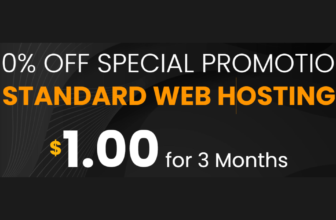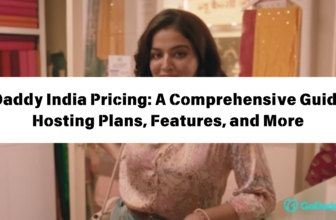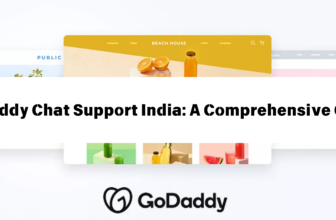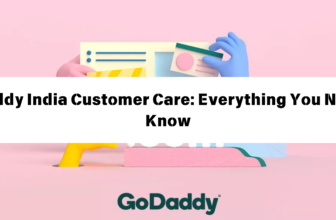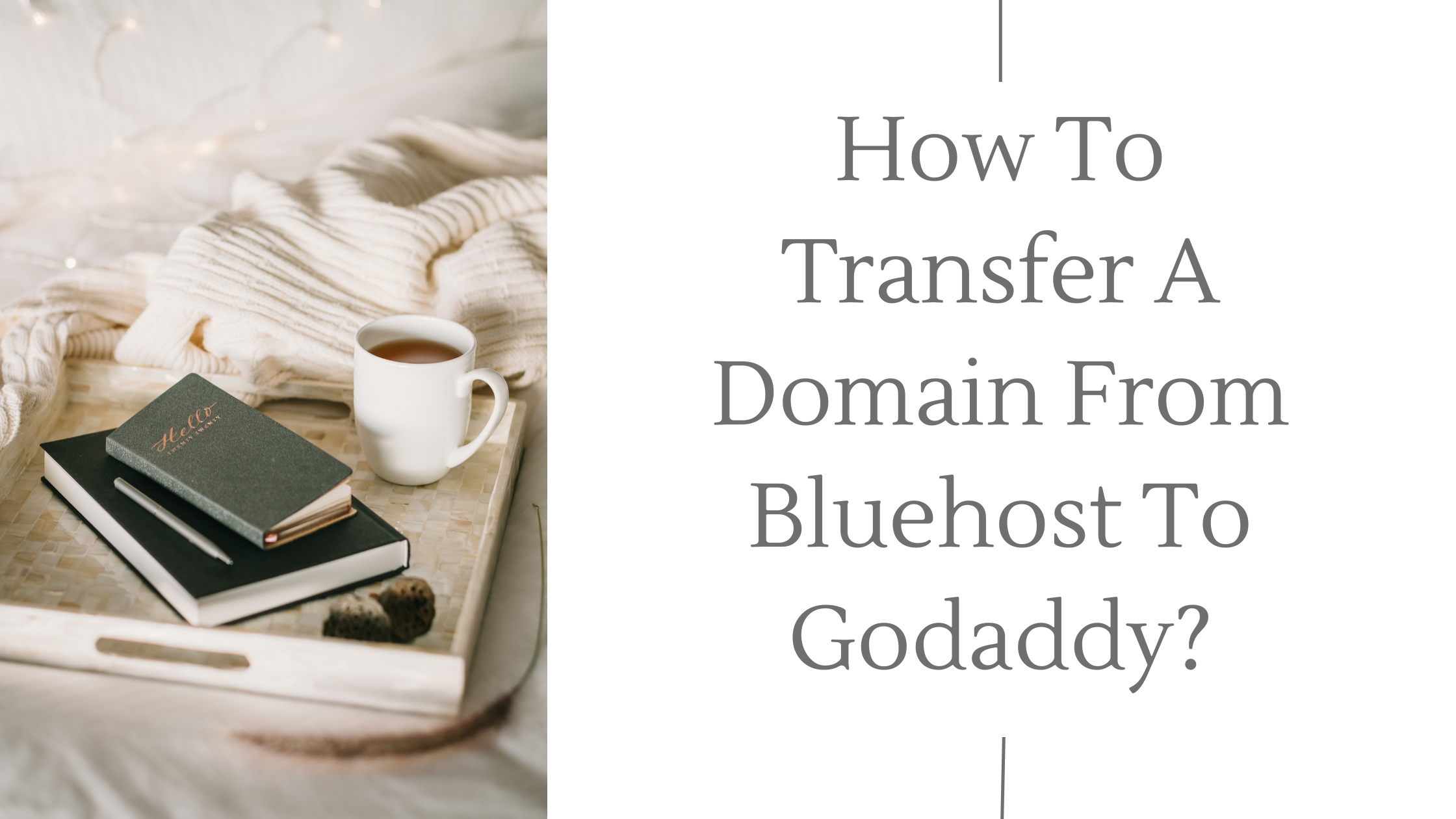
How to Transfer a Domain from Bluehost to GoDaddy
Switching web hosting providers can be a daunting task, especially when it comes to transferring your domain name. But don’t worry! Transferring a domain from Bluehost to GoDaddy is a straightforward process. This comprehensive guide will walk you through the steps, ensuring a smooth and seamless transition.
## Why Transfer Your Domain?
There are several reasons why you might choose to transfer your domain from Bluehost to GoDaddy:
* **Better Pricing:** GoDaddy often offers more competitive pricing plans for domain registration and web hosting.
* **Wider Range of Services:** GoDaddy offers a broader range of services, including website builders, email marketing tools, and online store solutions.
* **Enhanced Customer Support:** GoDaddy is known for its robust customer support infrastructure, which can be particularly helpful if you need assistance during the transfer process.
* **Improved Features:** GoDaddy’s web hosting plans may offer features not available with Bluehost, such as faster loading speeds, higher storage capacity, or advanced security measures.
## Pre-transfer Checklist
Before you begin the transfer process, there are a few important steps to take:
1. **Back Up Your Website:** Always create a backup of your website files and database before transferring your domain. This ensures that you have a copy of all your website content in case anything goes wrong during the transfer.
2. **Unlock Your Domain:** Log into your Bluehost account and unlock your domain. This will allow GoDaddy to initiate the transfer process.
3. **Obtain the Authorization Code (EPP Code):** Find the authorization code (also known as the EPP code or transfer key) in your Bluehost account. You’ll need it to verify ownership of the domain during the transfer.
4. **Update Nameservers (Optional):** If you are transferring your domain along with website hosting, you can update the nameservers to GoDaddy’s in your Bluehost account. Otherwise, you will update the nameservers after the transfer is complete.
5. **Check Your Registration Period:** Ensure that your domain registration period is at least 60 days. This is a requirement for most domain transfers.
## Transferring Your Domain from Bluehost to GoDaddy
Now that the prerequisites are in place, you can begin the domain transfer process:
1. **GoDaddy Account:** Log into your existing GoDaddy account or create a new one if you don’t have one.
2. **Transfer Domain:** Go to the “Domains” section in your GoDaddy account and select “Transfer a domain”.
3. **Enter Your Domain Name:** Type in the domain name you want to transfer.
4. **Verification:** GoDaddy will verify your domain ownership by requesting your authorization code (EPP code). Enter the code you obtained from your Bluehost account.
5. **Review & Confirm:** Carefully review the transfer details and confirm any additional services you want to add, such as domain privacy protection or website security.
6. **Payment:** GoDaddy will provide the total transfer cost, including registration fees and any additional services. Make the payment to complete the transfer process.
## Post-Transfer Steps
Once GoDaddy has received your payment, the domain transfer will begin and typically takes 5-7 business days. During this period, the domain will be in a “pending transfer” status.
1. **Update Nameservers (if not done already):** After the transfer is complete, log into your GoDaddy account and update your domain’s nameservers to point to your new GoDaddy hosting account.
2. **Verify Website Functionality:** Check your website to ensure that it is working correctly after the domain transfer. You may need to update the DNS records in your GoDaddy account to match your hosting plan.
3. **Migrate Website Files (if applicable):** If you’re transferring hosting, migrate your website files and database from Bluehost to your GoDaddy hosting account. You can use GoDaddy’s migration tool or manually transfer the files using an FTP client.
## Tips and Troubleshooting
* **Don’t Cancel Your Bluehost Account:** Avoid cancelling your Bluehost account until the domain transfer is complete. This can disrupt your website’s functionality and potentially lead to data loss.
* **Contact GoDaddy Support:** If you encounter any issues during the transfer process, contact GoDaddy customer support for assistance. They can help troubleshoot any problems and guide you through the necessary steps.
* **Keep Track of Transfer Status:** Monitor the transfer progress in your GoDaddy account. You will receive email notifications during the transfer process, keeping you updated on its status.
## Final Thoughts
Transferring your domain from Bluehost to GoDaddy is a relatively simple process when you follow the right steps. With careful planning and preparation, you can smoothly transition your domain and enjoy the benefits of GoDaddy’s services. Remember to back up your website, obtain the required information, and keep track of the transfer progress. By following these steps, you can confidently switch hosting providers and achieve a successful transfer.