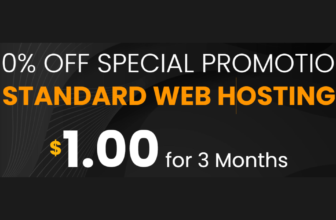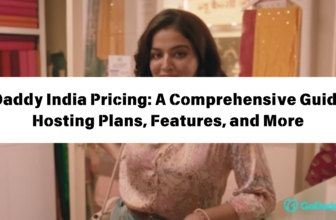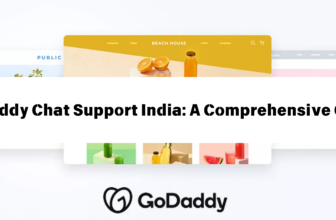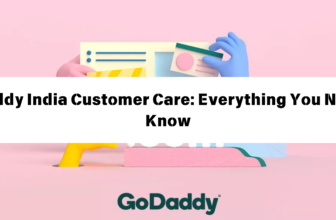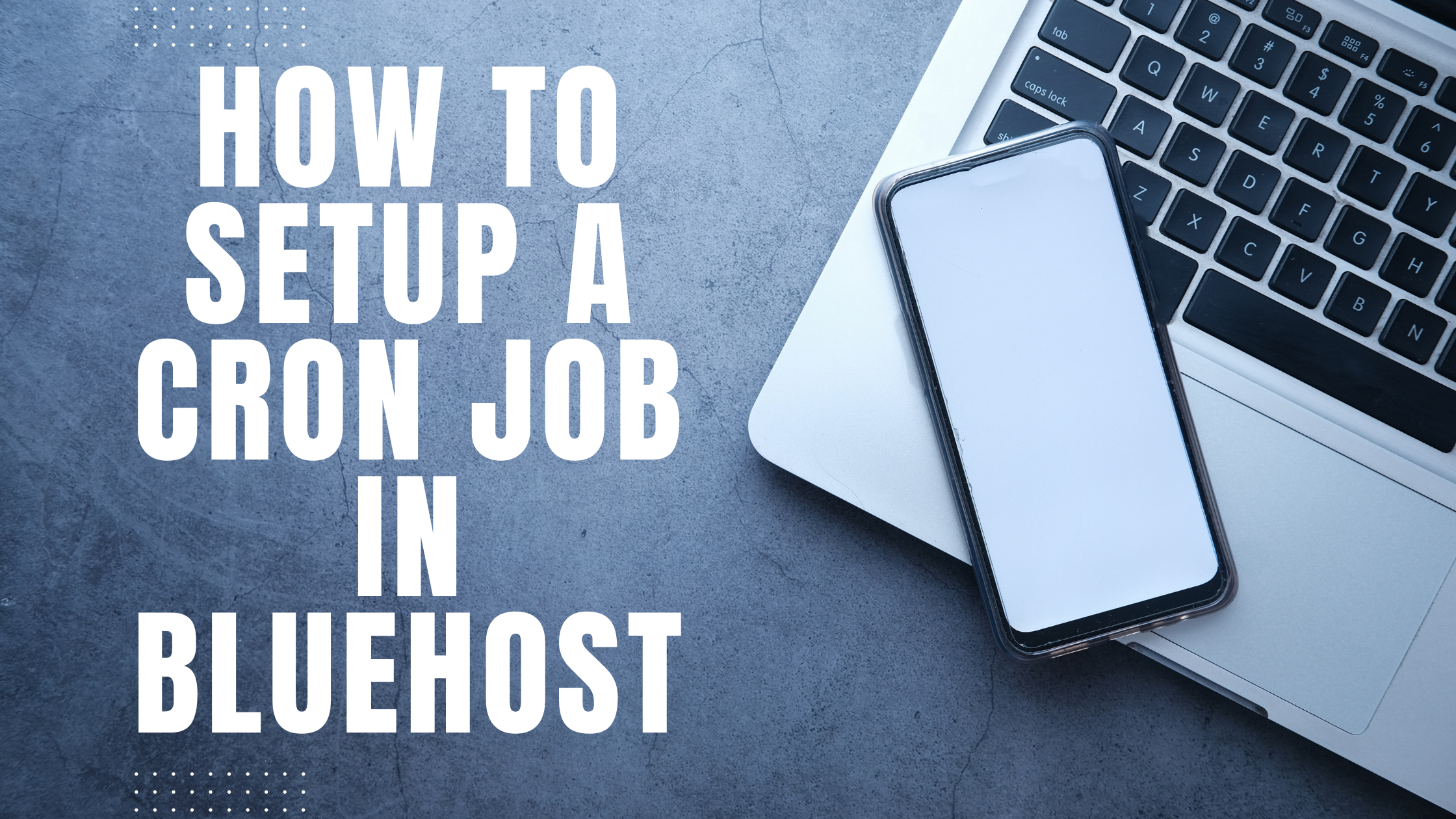
How to Set Up a Cron Job in Bluehost
Cron jobs are automated tasks that run at scheduled intervals. They’re incredibly useful for a variety of tasks, such as:
- Website backups: Automate regular backups of your website to ensure you have a copy of your data.
- Database maintenance: Run database optimizations and clean up to keep your website running smoothly.
- Sending emails: Schedule emails to be sent out at specific times, such as newsletters or reminders.
- Updating content: Automatically update content on your website, like blog posts or product information.
- Checking for updates: Regularly check for updates to your software and plugins to keep your website secure.
In this guide, we’ll walk you through the process of setting up a cron job in Bluehost, covering everything from understanding the basics to creating and managing your jobs.
Understanding Cron Jobs
A cron job is defined by a crontab file, which contains a list of commands to be executed at specific times. The crontab file uses a specific syntax to define the schedule and the command to be run.
Cron Job Schedule
The schedule for a cron job is defined using five fields, separated by spaces. Each field represents a different time component:
- Minute (0-59): The minute of the hour the job should run.
- Hour (0-23): The hour of the day the job should run.
- Day of the Month (1-31): The day of the month the job should run.
- Month (1-12): The month of the year the job should run.
- Day of the Week (0-7): The day of the week the job should run (0 = Sunday, 7 = Saturday).
You can use asterisks (*) as wildcards to represent all possible values for a specific field. For example, * in the minute field means the job will run every minute.
Cron Job Command
The last part of a cron job entry specifies the command to be executed. This can be any valid command or script that you can run from your Bluehost account’s shell.
Setting Up a Cron Job in Bluehost
Here’s how to set up a cron job in your Bluehost account:
- Log in to your Bluehost account: Go to the Bluehost website and log in using your username and password.
- Access the cPanel: Once you’re logged in, you’ll see a dashboard with various options. Click on the “cPanel” button to access the cPanel interface.
- Find the Cron Jobs option: The Cron Jobs tool is usually located in the “Advanced” section of the cPanel. You might need to scroll down a little to find it.
- Add a New Cron Job: Click on the “Add a New Cron Job” button.
- Fill in the Cron Job Schedule: You’ll need to enter the schedule for your cron job using the five fields we described earlier. For example, to run a job every day at 2 AM, you would enter:
0 2 * * * - Enter your Command: In the “Command” field, enter the command or script you want to run. For example, if you want to run a PHP script named “update_database.php,” you would enter:
/usr/bin/php -f /home/yourusername/public_html/update_database.phpMake sure to replace “yourusername” with your actual Bluehost username and the full path to your script.
- Create the Cron Job: Click on the “Add New Cron Job” button to save your settings. Your cron job will now be scheduled and run automatically at the specified intervals.
Examples of Cron Jobs
Here are some practical examples of cron jobs you can set up in Bluehost:
1. Running Daily Website Backups
This cron job runs a script called “backup.sh” located in your website’s root directory. It uses the command “/usr/bin/php” to execute the script. You’ll need to create the “backup.sh” script yourself, which will handle the backup process. You can find many scripts online or hire a developer to create one for you.
0 2 * * * /usr/bin/php -f /home/yourusername/public_html/backup.sh2. Optimizing Your Database Every Week
This cron job runs the “mysqlcheck” command to optimize your database. It uses the “–optimize” option to perform the optimization. Make sure to replace “your_database_name” with the actual name of your database.
0 0 * * 0 /usr/bin/mysqlcheck --optimize your_database_name3. Sending Email Newsletters Every Monday
This cron job runs a PHP script called “send_newsletter.php” located in your website’s root directory. It uses the command “/usr/bin/php” to execute the script. The script would handle sending the newsletter emails to your subscribers. You can also use an automated email marketing service for sending newsletters.
0 10 * * 1 /usr/bin/php -f /home/yourusername/public_html/send_newsletter.phpManaging Your Cron Jobs
Once you have set up a cron job, you can manage it from the Bluehost cPanel:
- View Cron Jobs: Click on the “Cron Jobs” icon in the cPanel’s “Advanced” section.
- Edit or Delete Cron Jobs: You can edit or delete existing cron jobs from this list.
- Edit Job Schedule: To edit the schedule of a cron job, click on the “Edit” button next to the job. Make the necessary changes and click on the “Update” button.
- Delete Cron Jobs: To delete a cron job, click on the “Delete” button next to the job.
Additional Tips
- Use a Scripting Language: For more complex tasks, consider using a scripting language like PHP or Python to create your cron job commands. This allows you to write more complex logic and automate tasks that go beyond basic commands.
- Test Your Cron Jobs: Before scheduling critical tasks, it’s a good idea to test your cron jobs on a smaller scale to ensure they work correctly. You can manually execute the command or script to see the results.
- Monitor Your Cron Jobs: Keep an eye on your cron jobs to ensure they are running as scheduled and that they are not causing any issues. You can check your Bluehost logs for any errors or warnings related to your cron jobs.
- Security Best Practices: Use strong passwords for your Bluehost account and be cautious about the commands you run in your cron jobs. Always use legitimate scripts and commands from trusted sources.
Conclusion
Cron jobs are a powerful tool for automating tasks on your Bluehost website. With a little understanding of how they work and the steps outlined in this guide, you can easily set up and manage cron jobs to perform tasks like website backups, database maintenance, and content updates. By leveraging the power of automation, you can save time and effort, while also ensuring that your website runs smoothly and efficiently.