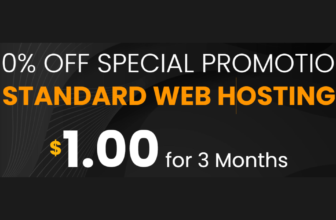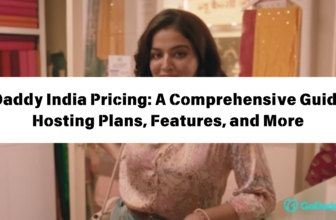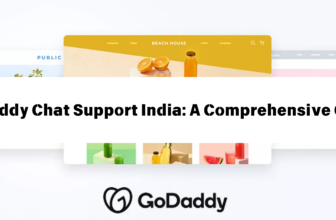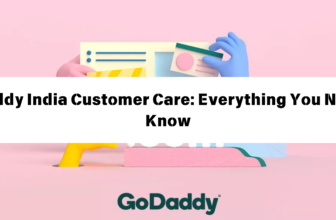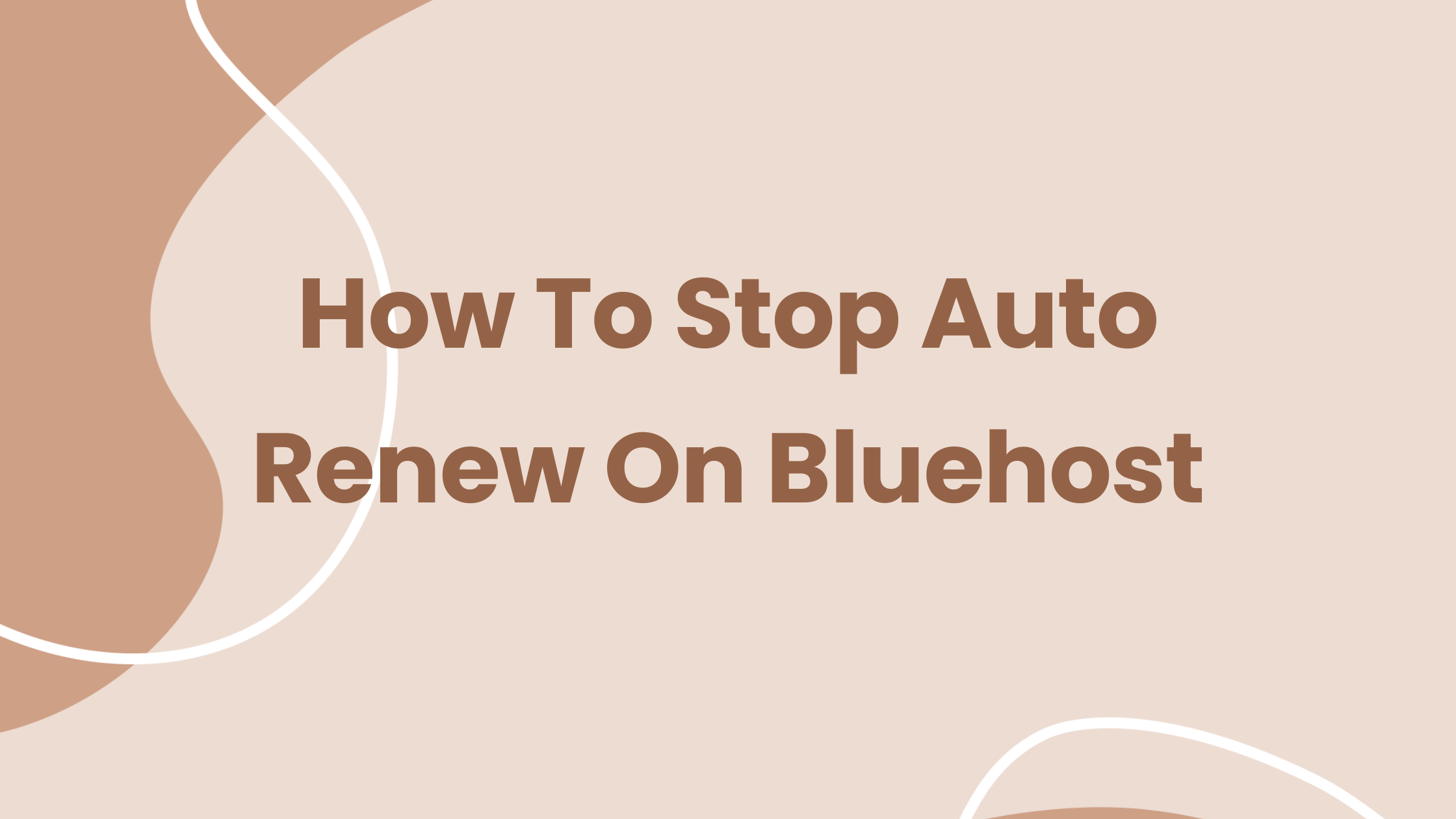
How to Stop Auto-Renew On Bluehost: A Step-by-Step Guide
Bluehost is a popular web hosting provider known for its affordable plans and user-friendly interface. However, like many other hosting companies, Bluehost automatically renews your hosting plan at the end of your billing cycle. While this can be convenient, it can also lead to unexpected charges if you’re not aware of your account’s renewal settings. This article will guide you through the process of disabling auto-renewal on Bluehost, ensuring you stay in control of your hosting costs.
Understanding Auto-Renewal
Auto-renewal is a feature that automatically extends your hosting plan for another billing cycle, ensuring uninterrupted service. While this is a helpful feature for many users, it can be disadvantageous if you’re looking to switch hosting providers, cancel your service, or simply want to manage your budget more tightly. Disabling auto-renewal gives you complete control over your hosting subscription, allowing you to decide when and if you want to renew your plan.
Disabling Auto-Renewal in Your Bluehost Account
Follow these steps to disable auto-renewal for your Bluehost account:
- Log in to your Bluehost account. You can access your account by visiting the Bluehost website and clicking on the “Login” button. Enter your email address and password to proceed.
- Navigate to the “My Products” section. Once logged in, locate the “My Products” section on the left-hand side of your dashboard. Click on it to view your active services.
- Select the hosting plan you want to manage. You’ll see a list of your active hosting plans. Click on the specific plan for which you want to disable auto-renewal.
- Choose the “Manage” option. After selecting your hosting plan, you’ll see several options. Click on the “Manage” option to access your plan settings.
- Locate the “Billing” tab. Within the “Manage” section, you’ll find a tab labeled “Billing”. Click on this tab to access your billing information and settings.
- Disable auto-renewal. Inside the “Billing” tab, look for the auto-renewal setting. It might be labeled “Auto-Renew” or “Automatic Renewal,” depending on your Bluehost interface. Toggle the switch to the “Off” position or uncheck the box to disable auto-renewal.
- Confirm the change. After disabling auto-renewal, you might need to confirm the action by clicking on a “Save Changes” or “Confirm” button. Ensure you review the confirmation message to confirm the change has been applied.
Alternative Methods for Disabling Auto-Renewal
Besides the steps outlined above, you can also disable auto-renewal through other methods:
1. Using the Bluehost Help Center
The Bluehost Help Center offers detailed articles and tutorials covering various aspects of account management. You can search for “auto-renewal” within the Help Center and find instructions on how to disable it specifically for your account.
2. Contacting Bluehost Customer Support
If you’re facing difficulties disabling auto-renewal or have any questions, you can always contact Bluehost’s customer support team for assistance. They are available 24/7 through phone, email, and live chat. They can guide you through the process and ensure auto-renewal is successfully disabled.
Important Considerations
Here are some important points to keep in mind when disabling auto-renewal on Bluehost:
- Renewal notice: Even after disabling auto-renewal, you’ll still receive a renewal notice before your current billing cycle ends. This notice will remind you that your service is due for renewal and that you need to manually renew it if you wish to continue using the service.
- Grace period: Bluehost typically offers a grace period after your billing cycle ends. This allows you to renew your service without interruption as long as you do so within the grace period. However, if you don’t renew within the grace period, your website may be suspended or even deleted.
- Data backup: If you decide not to renew your hosting plan, it’s crucial to back up all your website data. This includes your website files, database, and any other important content. This backup will allow you to restore your website if you decide to switch to another hosting provider or renew your Bluehost plan later.
Benefits of Disabling Auto-Renewal
Disabling auto-renewal offers several advantages, including:
- Control over expenses: You’re in control of when and if you renew your hosting plan, preventing unexpected charges and ensuring your hosting expenses align with your budget.
- Flexibility to switch providers: Disabling auto-renewal makes it easier to switch to a different hosting provider if you find a more suitable option without worrying about automatic renewals.
- Avoiding unwanted charges: By disabling auto-renewal, you prevent automatic renewals that you might not have intended, preventing unforeseen charges and ensuring your hosting costs remain transparent.
Conclusion
Disabling auto-renewal on Bluehost is a simple yet crucial step in managing your hosting costs effectively. By following the steps outlined in this article, you can gain complete control over your hosting subscription, ensuring you only pay for the services you need and remain in charge of your hosting expenses. Remember to back up your website data before canceling your plan and consider the grace period available for renewal.
By taking control of your auto-renewal settings, you’ll enjoy greater flexibility, cost transparency, and peace of mind when it comes to managing your Bluehost account.