WPBakery Page Builder Plugin Review: Features, Pricing, Pros & Cons
- WPBakery Page Builder (formerly Visual Composer)
- Drag-and-drop page builder plugin for WordPress
- Intuitive frontend and backend editors
- Create stunning layouts and pages effortlessly
- Vast array of content elements and templates available
- Simplifies website building for users of all skill levels
- Ease of Use: Intuitive drag-and-drop interface.
- Flexibility: Compatible with a wide range of themes and plugins.
- SEO-Friendly: Optimized for search engines.
- Responsive Design: Ensures your website looks great on all devices.
- Extensive Templates: Large library of pre-designed templates.
- Regular Updates: Continuous improvements and feature additions.
- Strong Community Support: Access to a large user base and resources.
- Learning Curve: May require some time to master all features.
- Performance: Can be resource-intensive on large websites.
- Price: Slightly higher compared to some competitors.
- Dependency: Over-reliance on shortcodes which may cause issues if switching page builders.
The WPBakery Page Builder plugin, formerly known as Visual Composer, is a versatile and highly popular drag-and-drop page builder for WordPress. Introduced in 2011 by Michael M – WPBakery, it quickly gained traction among WordPress users due to its intuitive interface and robust functionality. Over the years, the plugin has evolved, offering more features and becoming one of the leading page builders in the market.
Specifications
- Version: Latest version 6.10.0
- Compatibility: WordPress 5.6 and above
- Languages: Available in over 10 languages
- Gutenberg Ready: Yes
- SEO Optimized: Yes
- Responsive Design: Yes
- Add-ons and Integrations: Compatible with popular plugins and themes
- Customer Support: Comprehensive support and extensive documentation
Why Should One Use WPBakery Page Builder Plugin?
- User-Friendly Interface: The drag-and-drop editor makes it easy for anyone, regardless of their technical skills, to create stunning websites.
- Versatility: Suitable for all types of websites, from blogs to e-commerce sites.
- Pre-built Templates: Access to a library of pre-designed templates for quick and easy website creation.
- Customizability: Extensive options for customization, allowing users to design unique and personalized web pages.
- Integration: Seamlessly integrates with popular WordPress themes and plugins, enhancing functionality.
- Regular Updates: Continuous improvements and new features to keep up with the latest web design trends.
- Support: Excellent customer support and a vibrant community for troubleshooting and advice.
Useful Stats
- Active Installations: Over 4 million websites use WPBakery Page Builder.
- Ratings: Average rating of 4.5 out of 5 stars on the WordPress plugin repository.
- Market Share: One of the top 3 most-used WordPress page builder plugins.
- Speed: Helps create fast-loading pages, enhancing user experience and SEO.
- Community: A large, active community of developers and users contributing to its growth and support.
Plans for WPBakery Page Builder Plugin
WPBakery Page Builder offers two primary licensing options:
- Regular License ($64):
- Suitable for personal or commercial use on a single website.
- Includes lifetime updates.
- Premium support for 6 months (extendable to 12 months).
- Extended License ($349):
- Suitable for commercial use in an end product that is sold.
- Includes lifetime updates.
- Premium support for 6 months (extendable to 12 months).
Similar Website Builders
If you’re considering other options alongside WPBakery Page Builder, here are some alternatives:
- Elementor: Known for its user-friendly interface and robust feature set.
- Divi Builder: Offers a powerful visual builder with extensive customization options.
- Beaver Builder: A flexible page builder with a clean interface and strong support.
- Thrive Architect: Focuses on conversion-oriented design elements.
- Gutenberg: WordPress’s default block editor, ideal for simple page building.
FAQs
How to add WPBakery page builder to WordPress?
Adding WPBakery Page Builder to WordPress is a straightforward process. Here’s a step-by-step guide to help you:
Method 1: Installing WPBakery Page Builder via WordPress Plugin Directory
- Login to Your WordPress Dashboard:
- Navigate to
yoursite.com/wp-admin.
- Navigate to
- Navigate to Plugins > Add New:
- Click on “Plugins” in the left-hand menu, then select “Add New.”
- Search for WPBakery Page Builder:
- In the search bar, type “WPBakery Page Builder.”
- Install WPBakery Page Builder:
- Find WPBakery Page Builder in the search results and click “Install Now.”
- Activate the Plugin:
- After installation, click “Activate” to activate the plugin.
- Register Your Copy (Optional):
- If prompted, enter your purchase code to receive automatic updates and support from WPBakery.
- Start Using WPBakery Page Builder:
- Once activated, you can start using WPBakery Page Builder to create and edit pages and posts on your WordPress site. Look for the WPBakery Page Builder icon when editing a page or post to launch the editor.
Method 2: Installing WPBakery Page Builder via Upload
- Download WPBakery Page Builder:
- Login to Your WordPress Dashboard:
- Navigate to
yoursite.com/wp-admin.
- Navigate to
- Navigate to Plugins > Add New:
- Click on “Plugins” in the left-hand menu, then select “Add New.”
- Upload WPBakery Page Builder:
- Click on the “Upload Plugin” button at the top of the page.
- Choose the Plugin File:
- Click “Choose File” and select the WPBakery Page Builder zip file you downloaded earlier.
- Install WPBakery Page Builder:
- Click “Install Now.”
- Activate the Plugin:
- After installation, click “Activate” to activate the plugin.
- Register Your Copy (Optional):
- If prompted, enter your purchase code to receive automatic updates and support from WPBakery.
- Start Using WPBakery Page Builder:
- Once activated, you can start using WPBakery Page Builder to create and edit pages and posts on your WordPress site. Look for the WPBakery Page Builder icon when editing a page or post to launch the editor.
Method 3: Installing WPBakery Page Builder Manually via FTP
- Download WPBakery Page Builder:
- Extract the Plugin Files:
- Extract the contents of the downloaded zip file to your computer.
- Connect to Your Website via FTP:
- Use an FTP client like FileZilla to connect to your website’s server.
- Upload the Plugin Folder:
- Navigate to
/wp-content/plugins/directory on your server. - Upload the extracted WPBakery Page Builder folder to the
/plugins/directory.
- Navigate to
- Activate the Plugin:
- Login to your WordPress dashboard (
yoursite.com/wp-admin). - Navigate to Plugins > Installed Plugins.
- Find WPBakery Page Builder in the list and click “Activate.”
- Login to your WordPress dashboard (
- Register Your Copy (Optional):
- If prompted, enter your purchase code to receive automatic updates and support from WPBakery.
- Start Using WPBakery Page Builder:
- Once activated, you can start using WPBakery Page Builder to create and edit pages and posts on your WordPress site. Look for the WPBakery Page Builder icon when editing a page or post to launch the editor.
Which is better, Elementor or WPBakery?
Choosing between Elementor and WPBakery Page Builder depends on your specific needs and preferences. Both are powerful page builders for WordPress with their unique strengths and features. Here’s a comparative analysis to help you decide which might be better for you:
User Interface and Ease of Use
Elementor:
- Interface: Elementor offers a highly intuitive, real-time drag-and-drop interface. You can see changes instantly as you make them.
- Ease of Use: Many users find Elementor easier to use due to its straightforward design and live preview feature.
- Learning Curve: Lower learning curve, making it ideal for beginners.
WPBakery:
- Interface: WPBakery provides both frontend and backend editors. The backend editor can be useful for those who prefer a more structured view.
- Ease of Use: While still user-friendly, WPBakery can feel slightly more complex, especially the backend editor.
- Learning Curve: May take a bit longer to master compared to Elementor.
Features and Flexibility
Elementor:
- Widgets and Elements: Elementor offers a vast library of widgets and elements, even in the free version. The Pro version expands this further.
- Templates and Blocks: Extensive library of pre-designed templates and blocks for quick design.
- Theme Builder: Allows you to design entire theme elements like headers, footers, and archive pages.
- Popup Builder: Built-in popup builder for creating custom popups.
- Third-Party Add-ons: Large ecosystem of third-party add-ons to extend functionality.
WPBakery:
- Widgets and Elements: WPBakery also offers a comprehensive set of content elements, but many advanced features require third-party add-ons.
- Templates and Blocks: Good selection of pre-made templates and blocks.
- Customization: Highly customizable but may require more manual tweaking compared to Elementor.
- Compatibility: Works well with many themes and plugins, but may require additional configuration for optimal performance.
- Add-ons: A variety of add-ons are available, though they may come at an extra cost.
Performance
Elementor:
- Speed: Elementor is generally optimized for performance, but excessive use of widgets and add-ons can impact site speed.
- Code Quality: Clean, efficient code with minimal bloat, contributing to faster loading times.
WPBakery:
- Speed: WPBakery can sometimes be slower due to its reliance on shortcodes, which can add to page load times.
- Code Quality: The use of shortcodes can lead to cleaner backend but may slow down the site when overused.
Pricing
Elementor:
- Free Version: Elementor offers a free version with essential features.
- Pro Version: Starts at $59/year for one site, with higher tiers for more sites and additional features.
WPBakery:
- Pricing: WPBakery does not have a free version. A regular license costs $64, and an extended license is available for $349.
- Lifetime Updates: One-time purchase includes lifetime updates, which can be cost-effective in the long run.
Support and Community
Elementor:
- Support: Offers 24/7 premium support for Pro users.
- Community: Large, active community with numerous tutorials, forums, and third-party resources.
WPBakery:
- Support: Includes six months of premium support with the option to extend.
- Community: Strong community support, extensive documentation, and a variety of tutorials available.
Choose Elementor if you want an easy-to-use, highly intuitive page builder with a strong feature set and live editing capabilities. It’s ideal for beginners and those looking for a quick and efficient way to build beautiful websites.
Choose WPBakery if you prefer having both frontend and backend editing options, and you value a one-time purchase with lifetime updates. It’s a great choice for developers who need a highly customizable and flexible page builder.
Is WPBakery SEO friendly?
Yes, WPBakery Page Builder is SEO-friendly, but like any tool, its impact on SEO largely depends on how you use it. Here are some key points to consider regarding WPBakery and SEO:
SEO Features of WPBakery Page Builder
- Clean Code Output:
- WPBakery aims to produce clean, semantic code, which is important for SEO. Clean code helps search engines better understand your website’s content and structure.
- Responsive Design:
- WPBakery ensures that your pages are responsive, meaning they look and function well on all devices. Mobile-friendliness is a significant ranking factor for search engines.
- Integration with SEO Plugins:
- WPBakery is compatible with popular SEO plugins like Yoast SEO and All in One SEO Pack. These plugins help optimize your content, meta tags, sitemaps, and more.
- Schema Markup:
- WPBakery allows the addition of custom HTML and shortcodes, which means you can add schema markup to your pages. Schema markup helps search engines understand the context of your content, improving the chances of getting rich snippets in search results.
- Speed Optimization:
- While WPBakery itself is optimized for performance, the way you build your pages can affect load times. Using too many elements or heavy third-party add-ons can slow down your site, which can negatively impact SEO. WPBakery provides options to optimize performance, like lazy loading for images.
Best Practices for Using WPBakery with SEO in Mind
- Optimize Content:
- Use SEO plugins to ensure your content is optimized. Focus on keyword placement, readability, and meta descriptions.
- Use Headers Properly:
- Utilize WPBakery’s elements to structure your content with proper headings (H1, H2, H3, etc.). This helps search engines understand the hierarchy of your content.
- Optimize Images:
- Compress images before uploading them and use descriptive, keyword-rich alt text. WPBakery supports responsive images, ensuring they scale properly on different devices.
- Avoid Excessive Shortcodes:
- While shortcodes are useful, excessive use can bloat your code and slow down your site. Use them judiciously to maintain fast load times.
- Monitor Page Speed:
- Regularly check your page speed using tools like Google PageSpeed Insights. Make necessary adjustments to ensure fast loading times, which is crucial for SEO.
- Internal Linking:
- Use WPBakery’s link elements to create a solid internal linking structure. This helps search engines crawl your site more effectively and distributes link equity throughout your pages.
- Regular Updates:
- Keep WPBakery and all your plugins updated to the latest versions. This ensures you benefit from the latest performance improvements and security patches.
Is WPBakery free?
No, WPBakery Page Builder is not free. It is a premium WordPress plugin that requires a one-time purchase to use. Here are the details about its pricing:
WPBakery Page Builder Plugin Pricing
- Regular License ($64):
- Usage: Suitable for personal or commercial use on a single website.
- Features:
- Access to all features of WPBakery Page Builder.
- Lifetime updates.
- Premium support for 6 months (with an option to extend to 12 months).
- Extended License ($349):
- Usage: Suitable for commercial use in an end product that is sold.
- Features:
- Access to all features of WPBakery Page Builder.
- Lifetime updates.
- Premium support for 6 months (with an option to extend to 12 months).
Alternatives
If you’re looking for a free option, you might consider other page builders like:
- Elementor: Offers a free version with basic features. The Pro version with advanced features starts at $59/year.
- Beaver Builder: Provides a lite version available for free, with premium versions starting at $99/year.
- Gutenberg: The default WordPress block editor is free and continuously improving with new features.
Is WPBakery Page Builder Plugin fast?
WPBakery Page Builder can be fast, but its performance depends on several factors, including how it is used, the hosting environment, and overall website optimization. Here are some aspects to consider regarding WPBakery’s speed:
Factors Affecting Speed
- Efficient Use of Elements:
- Overloading pages with too many elements, widgets, and shortcodes can slow down page load times. Using elements judiciously can help maintain better performance.
- Optimized Images and Media:
- Large, unoptimized images can significantly impact loading times. Compressing images and using responsive images can improve performance.
- Hosting Environment:
- A reliable and fast hosting provider can make a significant difference in the speed of your website. Choose a hosting plan that matches your website’s needs.
- Caching:
- Implementing caching solutions, like browser caching and server-side caching, can help improve load times. WPBakery works well with caching plugins like WP Super Cache and W3 Total Cache.
- Minification:
- Minifying CSS, JavaScript, and HTML files reduces file sizes, leading to faster loading times. This can be achieved through various plugins or hosting services that offer minification.
- Lazy Loading:
- WPBakery supports lazy loading for images, which means images are only loaded as they come into view. This can significantly reduce initial load times.
Performance Optimization Tips
- Use a Lightweight Theme:
- Choose a theme that is optimized for speed and performance. Avoid bloated themes with unnecessary features.
- Limit Third-Party Plugins:
- Excessive use of plugins can slow down your site. Use only essential plugins and ensure they are well-coded and optimized.
- Content Delivery Network (CDN):
- Using a CDN can speed up content delivery by serving your website’s static files from servers located closer to your visitors.
- Regular Updates:
- Keep WPBakery, WordPress, themes, and all plugins up to date to benefit from performance improvements and security fixes.
- Database Optimization:
- Regularly clean up and optimize your WordPress database to reduce bloat and improve performance.
Performance Comparisons
In general, WPBakery can be fast, but its speed is often compared to other page builders like Elementor and Beaver Builder. Here’s a brief comparison:
- Speed: Generally known for its speed and efficiency. However, excessive use of widgets and third-party add-ons can impact performance.
- Optimization: Built-in features for performance optimization and a clean code base.
- Speed: Known for its lightweight and fast performance. Less reliance on shortcodes compared to WPBakery.
- Optimization: Efficient code and good compatibility with caching and optimization plugins.
WPBakery:
- Speed: Can be slightly slower due to reliance on shortcodes, which can bloat the code. Performance heavily depends on optimization practices.
- Optimization: Supports lazy loading and works well with caching and optimization plugins.
How to edit page in WPBakery Page Builder Plugin?
Editing a page with WPBakery Page Builder is straightforward. Here’s a step-by-step guide to help you get started:
Step 1: Install and Activate WPBakery Page Builder
Before you can edit a page, ensure WPBakery Page Builder is installed and activated on your WordPress site.
Step 2: Create a New Page or Edit an Existing Page
- Login to Your WordPress Dashboard:
- Navigate to
yoursite.com/wp-admin.
- Navigate to
- Navigate to Pages:
- In the left-hand menu, click on “Pages.”
- Add New Page or Edit Existing:
- To create a new page, click “Add New.”
- To edit an existing page, find the page you want to edit and click “Edit.”
Step 3: Launch WPBakery Page Builder Plugin
- Switch to WPBakery Page Builder:
- In the page editor, you’ll see two buttons at the top: “Backend Editor” and “Frontend Editor.”
- Backend Editor: Allows you to edit the page from the WordPress dashboard with a structured layout view.
- Frontend Editor: Allows you to edit the page in a live view, seeing changes as you make them.
Step 4: Adding Elements to Your Page
- Add Elements:
- Click the “+” button to add elements to your page.
- WPBakery Page Builder provides a wide range of elements, such as text blocks, images, buttons, and more.
- Drag and Drop:
- Drag elements from the elements library and drop them onto your page where you want them to appear.
Step 5: Customizing Elements
- Edit Element Settings:
- Click on the pencil icon or the element itself to open the settings panel for customization.
- Configure the settings as per your requirements, such as text content, styling, alignment, and more.
- Save Changes:
- After customizing the element, click “Save” or “Apply” to save the changes.
Step 6: Using Rows and Columns
- Add Rows:
- Click the “Add Row” button to create a new row.
- Rows are used to organize content horizontally.
- Add Columns:
- Inside rows, you can add columns to further organize content vertically.
- Click the column layout button to choose different column configurations (e.g., two columns, three columns).
Step 7: Preview and Publish
- Preview Your Page:
- Click the “Preview” button to see how your page will look on the frontend.
- Publish Your Page:
- Once you’re satisfied with your edits, click the “Publish” or “Update” button to make your changes live.
Additional Tips
- Using Templates: WPBakery Page Builder comes with pre-built templates that you can use to quickly create pages. Click on the “Templates” button to access and apply a template.
- Responsive Design: Ensure your design looks good on all devices. WPBakery provides options to customize the design for different screen sizes.
- Undo/Redo: Use the undo/redo buttons if you make a mistake or want to revert changes.
Is WPBakery Page Builder Plugin worth it?
WPBakery Page Builder is worth it if:
- You prefer a page builder that offers both frontend and backend editing.
- You need a wide range of pre-built elements and extensive customization options.
- You value lifetime updates and don’t mind the initial one-time purchase cost.
- You are comfortable with managing performance optimization and shortcode dependencies.
However, if you’re looking for a free solution or want a page builder with a lower initial cost and potentially fewer performance concerns, exploring alternatives like Elementor, Beaver Builder, or even sticking with the Gutenberg editor might be worthwhile.
Ultimately, the best choice depends on your specific project requirements, budget, and personal preferences in terms of usability and features.
Can I use Elementor and WPBakery Page Builder Plugin at the same time?
Yes, you can technically use both Elementor and WPBakery Page Builder on the same WordPress site, but it’s generally not recommended for several reasons. Here’s why:
Potential Issues with Using Both
- Performance Impact:
- Using two page builders can significantly impact your site’s performance, leading to slower load times. Each builder adds its own set of CSS, JavaScript, and other assets, which can bloat your site.
- Conflict and Compatibility:
- Having two page builders can lead to conflicts and compatibility issues. Plugins and themes might not work seamlessly with both builders simultaneously.
- Inconsistent Design:
- Mixing two page builders can result in inconsistent design and user experience. Each builder has its own way of styling elements, which can make your site look disjointed.
- Increased Complexity:
- Managing and maintaining content with two different page builders can become complex and confusing, especially for clients or other users who are not familiar with both tools.
When It Might Make Sense
- Migration Period:
- If you are transitioning from one page builder to another, you might temporarily have both installed. During this period, you can gradually migrate your content from WPBakery to Elementor (or vice versa).
- Specific Use Cases:
- In some cases, certain features or elements might be better implemented in one builder than the other. However, this should be an exception rather than the rule.
How to Manage Both
If you decide to use both page builders, here are some tips to manage them effectively:
- Separate Pages:
- Use WPBakery for certain pages and Elementor for others. Avoid using both builders on the same page to prevent conflicts.
- Consistent Styling:
- Try to match the styling settings in both builders as closely as possible to maintain a consistent look and feel across your site.
- Performance Optimization:
- Use caching and optimization plugins to mitigate performance issues. Minify CSS and JavaScript files and enable lazy loading for images.
- Regular Backups:
- Ensure you have regular backups of your site. This is crucial if conflicts arise or if you decide to remove one of the builders.
Recommended Approach
While it’s possible to use both Elementor and WPBakery Page Builder on the same site, it’s generally better to stick to one page builder for simplicity, performance, and consistency. Choose the builder that best meets your needs and fully commit to it. If you are unsure which one to use, consider the following:
- Elementor: Best for live editing, ease of use, and a robust free version with plenty of third-party add-ons.
- WPBakery: Ideal for users who prefer backend editing options and want a one-time purchase with lifetime updates.
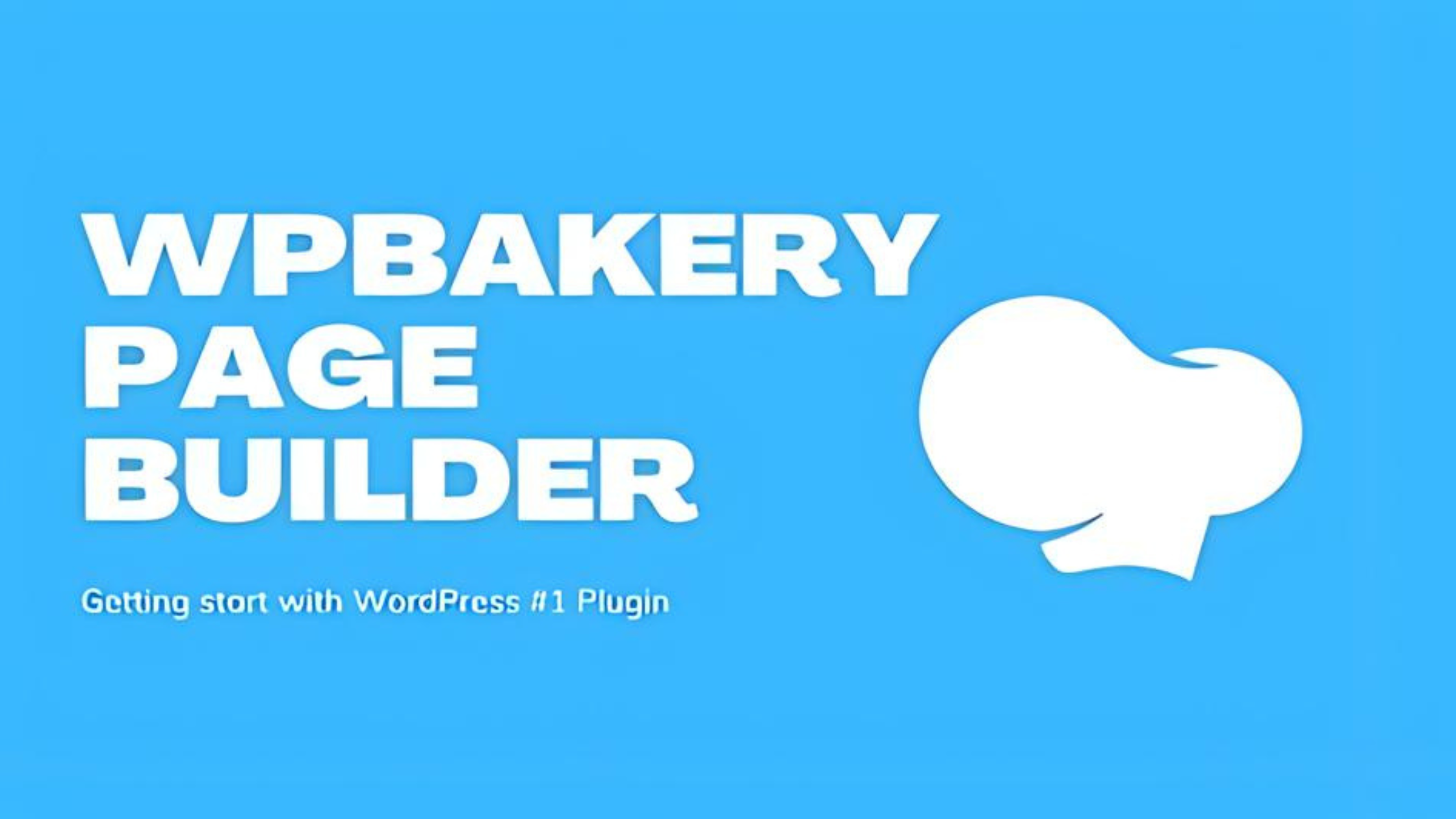



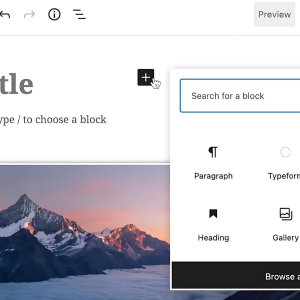
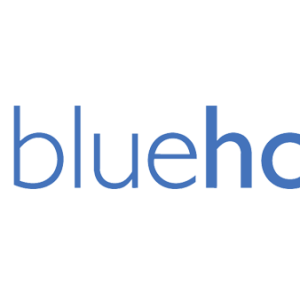











There are no reviews yet.